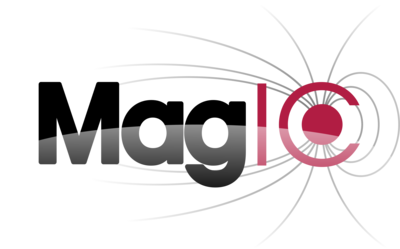Get MagIC and run it¶
Download the code¶
You can download a snapshot of the code from the Git repository using
$ git clone https://github.com/magic-sph/magic.git
In case you already have an account on github.com and uploaded a public SSH key on it, you could then rather use SSH:
$ git clone ssh://git@github.com/magic-sph/magic.git
Setting up the environment variables¶
Although not mandatory, it is strongly recommended to correctly source the
environment variables of the MagIC code. It will ensure a smoother usage of the
post-processing python classes and allow to run the
auto-test suite. To do that, just go to the root directory of
the MagIC code (magic) and source sourceme file that corresponds to your
$SHELL environment variable.
In case you use bash, ksh or zsh, just use:
$ source sourceme.sh
In case you use csh or tcsh, rather use
$ source sourceme.csh
You can make sure that the environment variables have been correctly sourced by typing:
$ echo $MAGIC_HOME
$ echo $PYTHONPATH
If you don’t want to source sourceme.[c]sh on each session, you can add the following
into your .bash_profile (or .profile or .zprofile or .cshrc):
$ source whereverYouCheckedOut/magic/sourceme.sh
To get started, you then need to compile the code.
Install SHTns (recommended)¶
SHTns is a an open-source library for the Spherical Harmonics transforms. It is significantly faster than the native transforms implemented in MagIC, and it is hence recommended (though not mandatory) to install it. To install the library, first define a C compiler
$ export CC= gcc
or
$ export CC= icc
Then make sure a FFT library such FFTW or the MKL is installed on the target machine. Then make use of the install script
cd $MAGIC_HOME/bin
./install-shtns.sh
or install it manually after downloading and extracting the latest version here
./configure --enable-openmp --enable-ishioka --enable-magic-layout --prefix=$HOME/local
if FFTW is used or
./configure --enable-openmp --enable-ishioka --enable-magic-layout --prefix=$HOME/local --enable-mkl
if the MKL is used. Possible additional options may be required depending on the machine (check the website). Then compile and install the library
make
make install
Setting up compiler options and compiling¶
The recommended way of compiling MagIC is to use the build system CMake , if available on your platform. Otherwise, a backup
solution is provided via the manual edition of a Makefile.
Generic compiling options¶
For both build systems (CMake or make), several build options can be toggled using the following available options:
ARCHSet it to ‘64’ for 64 bit architecture or to ‘32’ for 32 bit architecturePRECISIONSet it to ‘dble’ for double-precision calculations or to ‘sngl’ for single-precision calculationsOUT_PRECSet it to ‘dble’ for double-precision in binary outputs or to ‘sngl’ for single precisionUSE_MPISet toyesto use MPI, set it tonoif you want a serial version of the code .USE_OMPSet it toyesto use the hybrid version of the code, or tonofor a pure MPI (or serial) version.USE_PRECONDSet toyesto perform some pre-conditioning of the matrices.USE_FFTLIBThis option lets you select the library you want to use for Fast Fourier Transforms. This can be set to ‘JW’, ‘FFTW’ or ‘MKL’. ‘JW’ refers to the built-in library by J ohannes W icht, FFTW refers to the Fastest Fourier Transform in the West, while ‘MKL’ refers to the Intel Math Kernel Library. Use ‘JW’ if you don’t have Intel MKL installed.USE_DCTLIBThis option lets you select the library you want to use for Discrete Cosine Transforms. This can be set to ‘JW’, ‘FFTW’ or ‘MKL’.USE_LAPACKLIBThis option allows you to select the library you want to use for LU factorisation. This can be set to ‘JW’, ‘MKL’, ‘LIBFLAME’ or ‘LAPACK’. ‘LIBFLAME’ refers to the AMD dense matrix solvers libflame.USE_SHTNSSet toyesto use SHTns library for spherical harmonics transforms. The helper scriptinstall-shtns.shis available in thebindirectory to help installing SHTns.CMAKE_BUILD_TYPESet toDebugto enable the full debug flags.
Warning
MagIC cannot run with openMP alone, therefore a configuration of the form
USE_MPI=no, USE_OMP=yes will be overwritten to force USE_OMP=no
Using CMake (recommended)¶
CMake is a powerful tool that can automatically detects and finds the best appropriate configuration for your platform. To use it, you just need to create a directory where you want to build the sources. For instance:
$ mkdir $MAGIC_HOME/build
$ cd $MAGIC_HOME/build
In a second step, you might want to specify your C and Fortran compilers (in case you skip this step, CMake will look for compilers for you but it might pick up another compiler as the one you might have wanted). For instance, in case you want to use the Intel compilers, you can export the following environment variables
$ export FC=mpiifort
$ export CC=icc
for bash/ksh/zsh users and
$ setenv FC=mpiifort
$ setenv CC=mpiicc
for csh/tcsh users. At this stage you should be ready to build the code. If you simply use:
$ cmake .. -DUSE_SHTNS=yes
CMake will try to use the best options available on your machine (for instance it will try to locate and link the Intel Math Kernel Library). Otherwise you can pass the aforementioned available options to CMake using the generic form -DOPTION=value. For instance, in case you want to make use of the built-in libraries of MagIC and want to disable OpenMP, simply use
$ cmake .. -DUSE_OMP=no -DUSE_FFTLIB=JW -DUSE_LAPACKLIB=JW
Once you’re happy with your configuration, just compile the code:
$ make -j
The executable magic.exe should have been produced in the local directory.
If you want to recompile the code from scratch do
$ make clean
to remove all the files generated by the compiler.
Once the executable is built, you are now ready to run your first production run!
Using make (backup solution)¶
In case CMake is not available on your platform, it is still possible to compile the code directly. Go to the directory where the source files of MagIC are contained
$ cd $MAGIC_HOME/src
Select compiler
Edit the file named Makefile using your favourite editor and set a suitable
compiler for your platform using the variable: COMPILER = value. The possible
options are intel, gnu or portland compilers.
List of default compilers
Compiler Option
Normal
With MPI
intel
ifort, icc
mpiifort, mpiicc
gnu
gfortran, gcc
mpif90, mpicc
portland
pgf95, pgcc
mpif90, mpicc
Warning
In case you want to use intel but mpiifort and mpiicc are not available,
you may also need to adapt the variables COMP_MPFC and COMP_MPCC.
Select compiling options
You can also modify the different compiling options by editing the values of
the various parameters defined in the first lines of the Makefile.
For instance, in case you want to make use of
the built-in libraries and want to disable OpenMP, just define
USE_OMP=no
USE_FFTLIB=JW
USE_LAPACKLIB=JW
MPI_INCPATH
This variable sets the path for your MPI header file mpif.h. This is in
general useless if you already use the MPI wrappers such as mpiifort or
mpif90 to compile the code. It might be however required to define this
path for some compiler configurations: MPI_INCPATH is usually
/usr/include or /usr/include/mpi and should be found by the
Makefile automatically thanks to the command mpif90 --showme:incdirs.
In case this doesn’t work, you may need to specify this variable manually in
the Makefile. On supercomputing clusters, this variable is in general not
used.
Other compilers
If your available compilers are different from the options provided in the
Makefile, then just create a new profile for your desired compiler
by changing the options COMP_FC and
COMP_CC for serial fortran and C compilers and COMP_MPFC and
COMP_MPCC for the possible MPI wrappers.
Once you’ve set up your compiling options compile the code using
$ make -j
The compiler should then produce an executable named magic.exe.
If you want to recompile the code from scratch do
$ make clean
to remove all the files generated by the compiler.
Once the executable is built, you are now ready to run your first production run!
Preparing a production run¶
After building the executable, use one of the namelists provided in the
$MAGIC_HOME/samples directory (called input.nml), adapt it to your
physical problem (see here for an exhaustive
description of the possible options) and run MagIC as follows:
Running a serial version of the code (
USE_MPI=noandUSE_OMP=no):$ ./magic.exe input.nml
Running the code without OpenMP (
USE_MPI=yesandUSE_OMP=no) with<n_mpi>MPI ranks:$ mpiexec -n <n_mpi> ./magic.exe input.nml
Running the hybrid code (
USE_MPI=yesandUSE_OMP=yes) with<n_mpi>MPI ranks and<n_omp>OpenMP threads:$ export OMP_NUM_THREAD = <n_omp> $ export KMP_AFFINITY=verbose,granularity=core,compact,1 $ mpiexec -n <n_mpi> ./magic.exe input.nml
Note that the n_r_max-1 must be a multiple of <n_mpi>,
where n_r_max is the number of radial grid points (see
here).